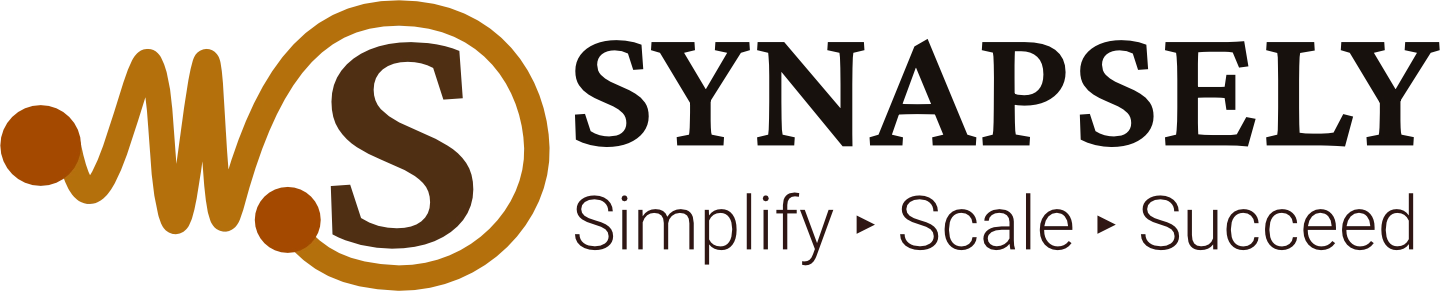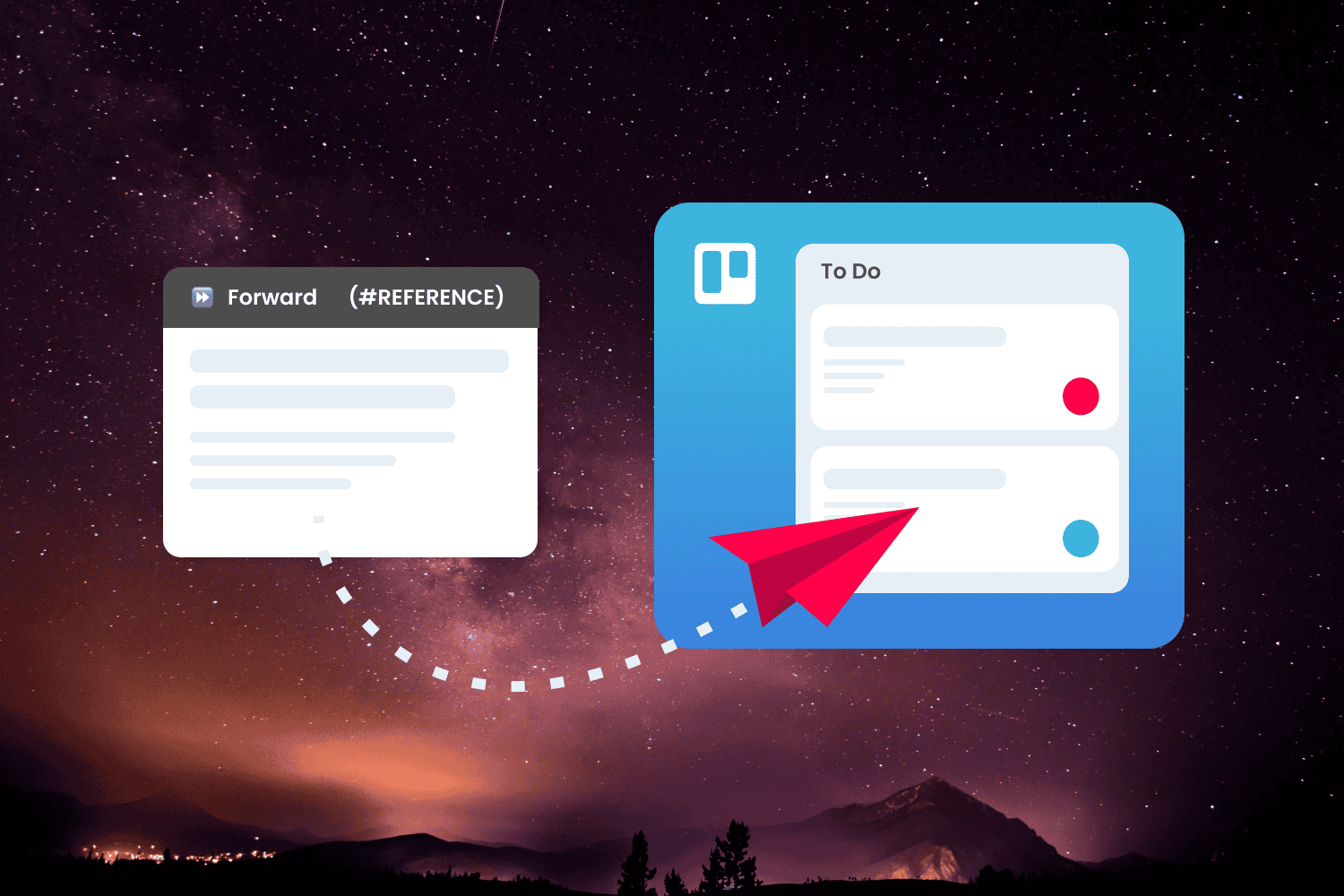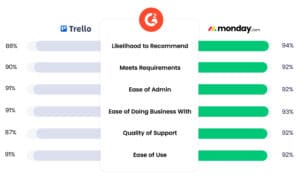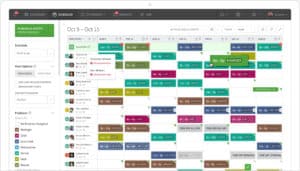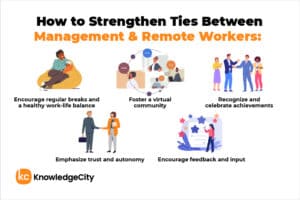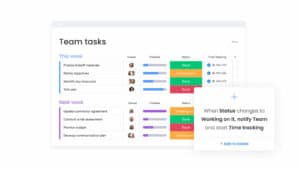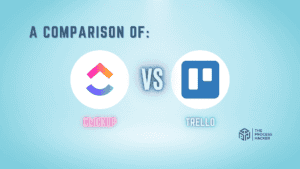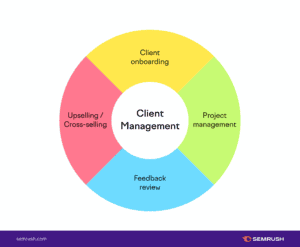Top 10 Trello Tips for Better Team Collaboration
Effective collaboration is crucial for team success, and Trello provides various features to enhance teamwork. This article shares essential tips to maximize your team’s productivity and streamline your project management processes using Trello.
Introductory Statement
Unlock your team’s potential with these top 10 Trello tips designed to enhance collaboration and streamline project management.
Introduction
In today’s fast-paced work environment, ensuring that your team collaborates efficiently is essential. Trello, known for its intuitive design and flexibility, can significantly improve how teams communicate and manage tasks. However, many users only scratch the surface of its capabilities. Here are ten tips to elevate your Trello game and foster a collaborative atmosphere within your team.
1. Utilize Checklists for Task Breakdown
Checklists are a fantastic way to break down larger tasks into manageable steps. Each card can have its checklist, allowing team members to tick off items as they complete them. This not only enhances accountability but also provides a clear overview of task progress.
2. Leverage Labels for Easy Organization
Labels in Trello help categorize cards visually. Create color-coded labels based on project phases, priority levels, or team responsibilities. This simple yet effective method allows team members to quickly identify the status and importance of each task.
3. Implement Due Dates and Reminders
Setting due dates is crucial for keeping the team on track. Trello allows users to add deadlines to cards and send reminders. This feature helps team members prioritize their workload and ensures that everyone is aware of upcoming deadlines.
4. Integrate Power-Ups for Extended Functionality
Trello’s Power-Ups are integrations that can significantly enhance functionality. Consider adding Power-Ups for time tracking, Gantt charts, or calendar views. These tools provide additional insights and help manage tasks more effectively.
5. Use Templates for Repetitive Tasks
For recurring projects or processes, create templates within Trello. This saves time and ensures consistency across tasks. Team members can simply copy the template when starting a new project, allowing for a quicker setup.
6. Encourage Team Comments for Feedback
Trello allows team members to leave comments on cards. Use this feature to facilitate feedback and discussions directly related to specific tasks. This practice keeps communication centralized and reduces email clutter.
7. Set Up Automation with Butler
Trello’s Butler feature enables users to automate repetitive tasks, such as moving cards to different lists based on triggers or sending notifications. Setting up automation helps reduce manual work and keeps the workflow smooth.
8. Organize Boards by Projects or Teams
Instead of having one board for everything, create multiple boards organized by project or team. This separation allows team members to focus on relevant tasks without the distraction of unrelated projects.
9. Regularly Review and Update Boards
Encourage your team to hold regular review sessions to discuss board progress. This practice not only keeps everyone informed but also fosters collaboration as team members can provide input on each other’s tasks.
10. Use Trello’s Mobile App for On-the-Go Access
The Trello mobile app ensures that team members can stay connected and manage tasks on the go. Encourage your team to download the app, allowing them to update cards, check notifications, and communicate seamlessly while away from their desks.
Conclusion
By implementing these ten tips, your team can harness the full potential of Trello, leading to improved collaboration and productivity. The key to success lies in utilizing the platform’s features effectively and encouraging open communication among team members.
FAQs
1. How can I get started with Trello?
To get started with Trello, sign up for a free account, create a board, and start adding lists and cards to organize your tasks.
2. Are there any Trello alternatives?
Yes, alternatives include Monday.com, Asana, and ClickUp, each offering unique features for project management.
3. Can I use Trello for personal task management?
Absolutely! Many users leverage Trello for personal task management, to-do lists, and habit tracking.
4. How do I invite team members to my Trello board?
You can invite team members by clicking the “Invite” button on your board and entering their email addresses.
5. Is Trello free to use?
Trello offers a free tier with essential features, while paid plans provide access to additional functionalities and Power-Ups.
Top Tools to Simplify and Scale Your Business
- Trello: An intuitive project management tool that visualizes tasks on boards, making team collaboration easy.
- Asana: A robust platform for task management with features for team collaboration and project tracking.
- ClickUp: A versatile productivity tool offering features like task management, time tracking, and reporting.
- Monday.com: A customizable project management solution that enhances team collaboration through automation and integrations.
- Slack: A communication tool that integrates with project management apps to streamline team discussions.
Keywords: Trello, project management, team collaboration, task management, productivity