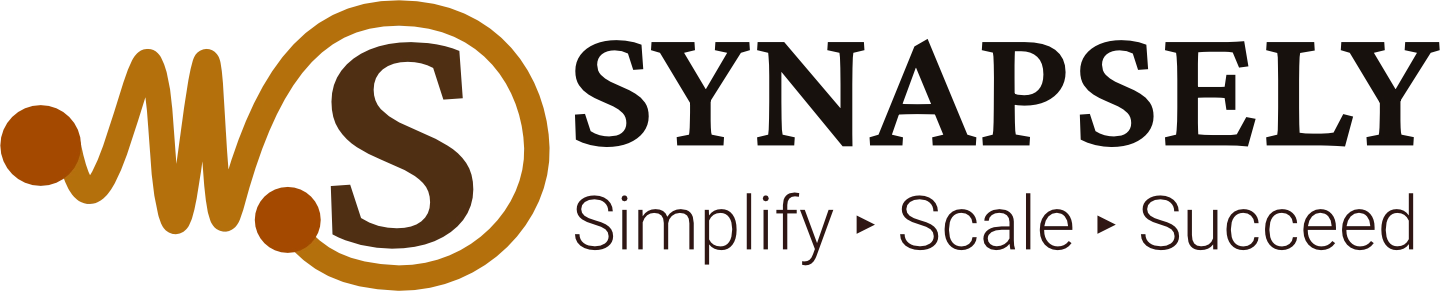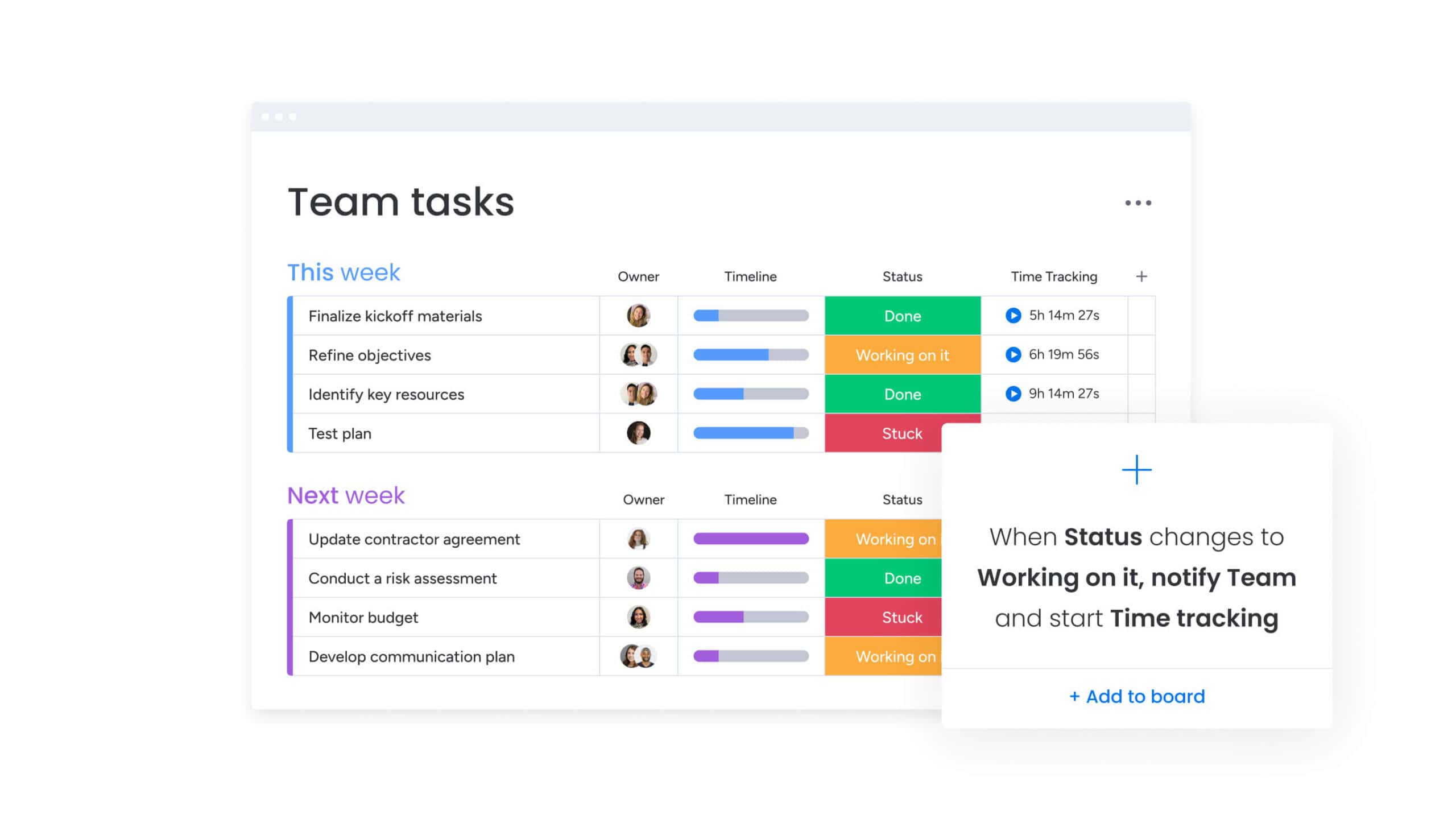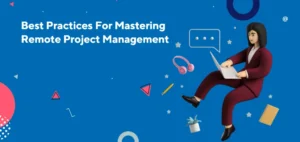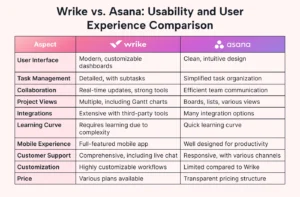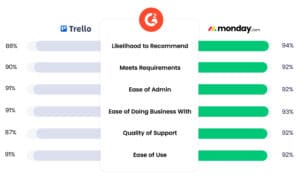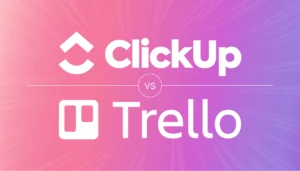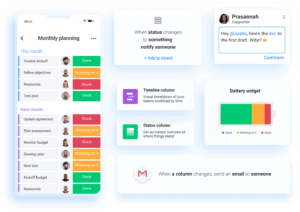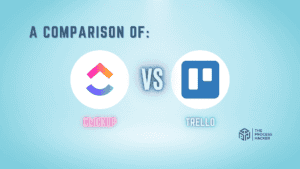How Monday.com Helps Teams Stay on Track
Learn how Monday.com’s task tracking, progress visualization, and communication tools support teams in meeting deadlines and staying aligned.
Introduction
Keeping a team organized and on schedule can be challenging, especially with multiple projects and remote members. Monday.com provides a comprehensive platform that helps teams stay on track with task tracking, progress monitoring, and collaborative features. This article explores how Monday.com’s tools support teams in managing workflows efficiently, ensuring tasks are completed on time, and enhancing overall productivity.
Why Staying on Track Matters for Teams
Meeting deadlines and staying aligned are crucial for a team’s success, impacting project outcomes, team morale, and client satisfaction. Monday.com offers tools that streamline task management and keep everyone on the same page.
Improving Task Visibility
Clear visibility into tasks helps team members understand their roles and responsibilities.
- Centralized Task Boards: Display all tasks in one place, making it easy for everyone to know what’s in progress.
- Status Indicators: With visual cues, team members can instantly identify tasks that are pending, in progress, or complete.
Summary: Task visibility ensures team members know their priorities, reducing confusion and increasing accountability.
Enhancing Collaboration
Seamless communication is essential for collaboration, especially in remote teams.
- In-Task Comments: Team members can discuss details within tasks, keeping conversations relevant and organized.
- Mentions and Notifications: Notify relevant members of updates or changes, ensuring timely collaboration.
Summary: By centralizing communication within tasks, Monday.com helps teams collaborate without missing critical updates.
Key Monday.com Features for Keeping Teams on Track
1. Task Tracking and Status Updates
Monday.com’s task tracking features allow teams to manage tasks efficiently and stay aligned on progress.
Customizable Task Boards
Organize tasks with flexible boards that can be customized to suit project needs.
- Status Columns: Indicate task stages with color-coded status markers like “In Progress,” “Waiting,” or “Completed.”
- Assignee Columns: Assign tasks to specific team members, clearly defining ownership.
Benefit: Customizable task boards provide transparency, helping teams know who’s responsible for each task and what’s pending.
Automatic Status Updates
Set up automations to automatically update task statuses based on progress.
- Conditional Updates: Trigger status changes when certain conditions are met, such as completion of a preceding task.
- Email Notifications: Notify team members of status changes to ensure they stay informed.
Benefit: Automatic updates reduce manual status tracking, keeping everyone informed without extra effort.
2. Progress Visualization with Gantt and Timeline Views
Visualizing progress helps teams see the overall project timeline, monitor task completion, and adjust schedules if needed.
Gantt Chart View
Visualize tasks in a Gantt chart to understand dependencies and timelines.
- Task Dependencies: Set up dependencies to ensure tasks are completed in a specific sequence.
- Timeline Adjustments: Easily adjust timelines to accommodate changes in project scope.
Timeline View
The timeline view offers a simpler, high-level overview of tasks over time.
- Date-Based Tracking: Visualize start and end dates for each task.
- Color-Coded Progress Bars: Track task duration and deadlines at a glance.
Benefit: Progress visualization keeps team members aligned on timelines, helping them prioritize tasks based on deadlines.
Table: Comparison of Monday.com Views for Progress Tracking
| View Type | Best For | Key Features |
|---|---|---|
| Gantt Chart | Detailed project planning | Task dependencies, timeline adjustments |
| Timeline View | High-level overview of schedules | Date-based tracking, color-coded progress |
| Kanban Board | Agile project management | Drag-and-drop task movement across stages |
| Calendar View | Date-specific task management | Schedules tasks by due date |
Note: Choosing the right view helps teams stay organized and focused on their timeline goals.
3. Collaborative Features for Team Alignment
Monday.com’s collaborative features streamline team communication and ensure everyone remains updated on task progress.
In-Task Comments and Mentions
Encourage team discussions directly within tasks to keep communication organized and accessible.
- Threaded Comments: Add comments in a threaded format to maintain context.
- Mentions: Tag team members to ensure they see relevant updates.
Benefit: In-task communication keeps project-related discussions centralized, making it easy for team members to find relevant information.
File Attachments and Version Control
Attach necessary documents directly to tasks and monitor versions to keep everyone updated on the latest changes.
- Document Sharing: Upload files to tasks so they’re easily accessible to the entire team.
- Version Tracking: Ensure team members work with the most recent file version, avoiding outdated information.
Benefit: File attachments within tasks ensure accessibility and prevent confusion over document versions.
4. Real-Time Notifications and Alerts
Stay updated with customizable alerts that notify team members of important changes and approaching deadlines.
Customizable Alerts
Configure alerts based on specific project needs, such as deadline changes or new comments.
- Email and Mobile Alerts: Receive updates via email or mobile notifications.
- Task-Based Alerts: Set up alerts for status changes, comments, or task completions.
Benefit: Notifications keep team members informed without the need to constantly check the platform, enhancing workflow efficiency.
Getting Started with Monday.com to Keep Your Team Aligned
Step 1: Set Up a Team Workspace
- Create Project Boards: Set up boards for each project or team, using templates to simplify setup.
- Add Columns: Include columns for task details, priority, and assignees to provide clarity on responsibilities.
Step 2: Define Task Responsibilities and Set Automations
- Assign Tasks to Team Members: Clearly define who’s responsible for each task to avoid overlap.
- Add Automations: Use automation recipes to streamline recurring tasks like status updates and reminders.
Step 3: Monitor and Adjust with Project Views
- Select a View for Tracking: Use Gantt, timeline, or calendar views based on your project needs.
- Adjust Timelines as Needed: Use progress visualization to manage project timelines and deadlines.
Benefit: Proper setup and regular adjustments ensure that teams remain aligned and on schedule throughout the project.
Conclusion
Monday.com is an invaluable tool for teams looking to stay on track with task management, collaboration, and progress monitoring. Its customizable task boards, automated updates, and real-time notifications keep everyone aligned and informed, helping teams complete projects efficiently and meet deadlines. If your team needs a reliable way to stay organized and focused, Monday.com provides the features and flexibility to make it happen.
FAQs
1. Can Monday.com help remote teams stay aligned?
Yes, Monday.com is designed for remote and in-office teams alike, offering collaborative features and integrations that support virtual team alignment.
2. Does Monday.com provide task tracking?
Absolutely. Monday.com allows teams to track tasks with status indicators, progress bars, and timeline views, keeping everyone informed of project updates.
3. Can I set up automated notifications on Monday.com?
Yes, Monday.com offers customizable notifications that alert team members to status changes, deadlines, and other relevant updates.
4. Does Monday.com support task dependencies?
Yes, the Gantt chart view allows users to set task dependencies, ensuring tasks are completed in the correct order.
5. How does Monday.com facilitate team communication?
Monday.com includes in-task comments, mentions, and file sharing, keeping all project-related communication within the platform.
6. Which views does Monday.com offer for task tracking?
Monday.com provides multiple views, including Gantt chart, Kanban board, timeline, and calendar, allowing teams to select the format that best suits their needs.
7. Can I attach documents to tasks in Monday.com?
Yes, Monday.com allows users to attach files directly to tasks, providing easy access to relevant documents for the entire team.
Top Tools for Keeping Teams Organized
Combine Monday.com with these tools to improve team alignment and productivity:
Monday.com
An all-in-one platform offering task tracking, collaboration, and progress visualization to keep teams on schedule.
Asana
A project management tool focused on task tracking, deadlines, and team communication.
Slack
A messaging tool that integrates with Monday.com, enabling real-time team collaboration.
Zoom
An essential tool for remote teams, offering video conferencing and meeting integrations with Monday.com.
Google Drive
Document storage and collaboration software that integrates with Monday.com for easy file sharing.
Keywords: Monday.com for teams, task tracking, project management, team collaboration, remote team alignment, progress visualization, Monday.com features