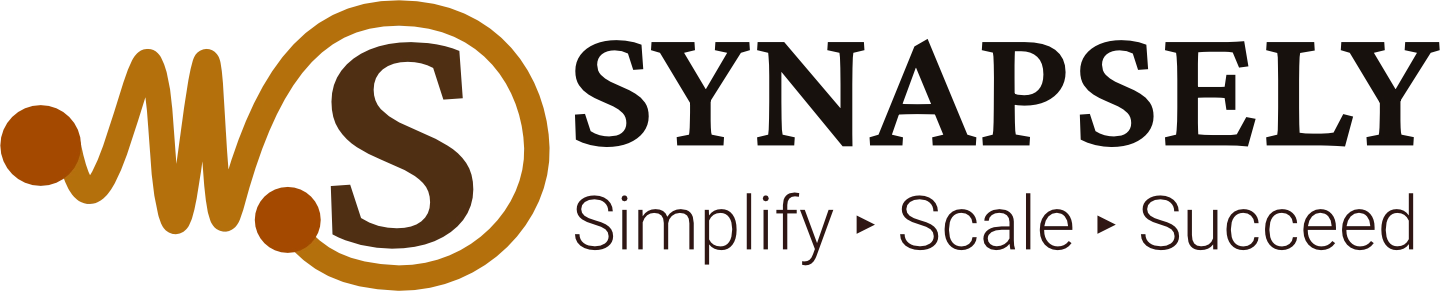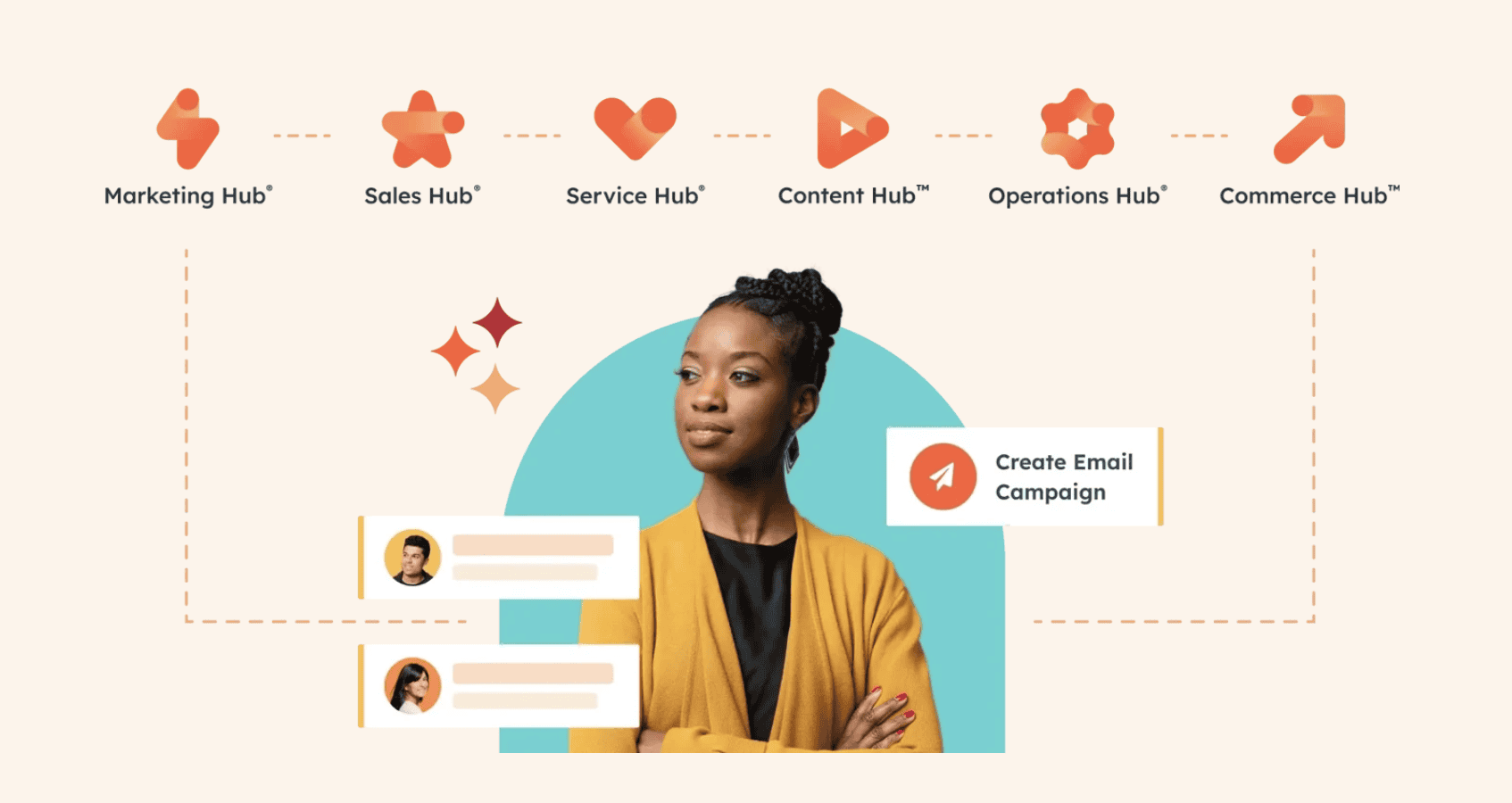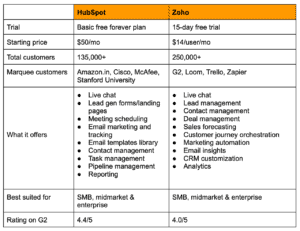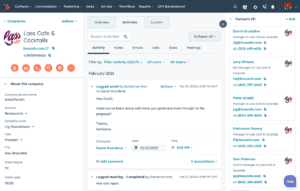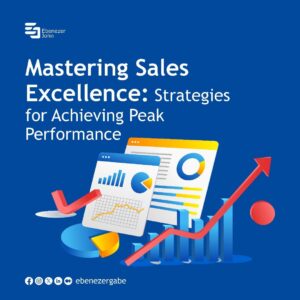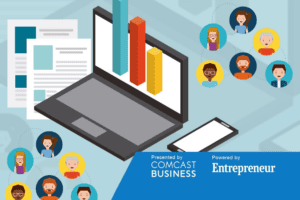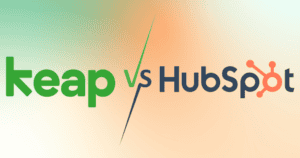Unlock HubSpot’s Advanced Reporting for Business Growth
Enhance your business strategies by unlocking the potential of HubSpot’s advanced reporting and analytics tools.
Introduction
In today’s data-driven world, businesses that leverage analytics gain a competitive edge. However, many organizations struggle to turn raw data into actionable insights. HubSpot CRM offers advanced reporting features that can transform how you interpret data, optimize strategies, and drive growth. This article delves into how you can unlock HubSpot’s advanced reporting capabilities to make informed decisions and propel your business forward.
The Importance of Advanced Reporting
Challenges Without Advanced Reporting
- Data Overload: Businesses collect vast amounts of data but often lack the tools to analyze it effectively.
- Inefficient Decision-Making: Without clear insights, strategies are based on guesswork rather than evidence.
- Missed Opportunities: Inability to identify trends and patterns leads to lost revenue and market share.
Benefits of Advanced Reporting
- Informed Strategies: Data-driven insights enable better planning and execution.
- Enhanced Forecasting: Accurate predictions of future sales and market trends.
- Performance Tracking: Monitor key performance indicators (KPIs) to assess progress and adjust tactics.
HubSpot’s Advanced Reporting Features
HubSpot CRM provides a suite of advanced reporting tools designed to meet the analytical needs of businesses.
1. Custom Dashboards
Personalized Views
Create dashboards tailored to your specific needs.
- Drag-and-Drop Interface: Easily add, remove, or rearrange reports.
- Multiple Dashboards: Set up different dashboards for sales, marketing, and service teams.
Benefit: Quick access to the most relevant data enhances efficiency and focus.
Sharing and Collaboration
- Team Access: Share dashboards with team members or stakeholders.
- Permissions Control: Set viewing and editing rights to maintain data security.
Benefit: Facilitates collaboration and ensures everyone is aligned with current metrics.
2. Custom Reports Builder
Flexible Reporting
Design reports that answer specific business questions.
- Report Types: Choose from single-object, cross-object, attribution, and more.
- Filters and Segmentation: Narrow down data by date range, deal stage, customer behavior, etc.
Benefit: Gain deeper insights into particular areas of interest.
Visualization Options
Present data in various formats.
- Charts and Graphs: Line charts, bar graphs, pie charts, and more.
- Data Tables: Detailed tabular data for comprehensive analysis.
Benefit: Visual representations make complex data easier to understand and interpret.
3. Sales Analytics Tools
Deal Forecasting
Predict future sales revenue.
- Pipeline Analysis: Examine the health of your sales pipeline.
- Forecast Reports: Estimate revenue based on current deals and historical data.
Benefit: Enables proactive decision-making and resource allocation.
Sales Rep Performance
Assess individual and team performance.
- Activity Tracking: Monitor calls, emails, meetings, and tasks.
- Quota Attainment: Compare actual sales to targets.
Benefit: Identifies high performers and areas needing improvement.
4. Marketing Analytics Integration
Campaign Performance
Evaluate the effectiveness of marketing efforts.
- Attribution Reporting: Understand which channels contribute most to conversions.
- Engagement Metrics: Track email opens, clicks, and website interactions.
Benefit: Optimize marketing strategies based on data-driven insights.
ROI Analysis
Calculate the return on investment for marketing campaigns.
- Cost Tracking: Input campaign costs for accurate ROI calculations.
- Revenue Attribution: Link sales revenue back to specific marketing activities.
Benefit: Justify marketing spend and allocate budget effectively.
5. Service Analytics
Customer Satisfaction Metrics
Measure the quality of customer support.
- Ticket Response Times: Monitor how quickly issues are addressed.
- Customer Feedback Surveys: Collect and analyze satisfaction scores.
Benefit: Improve customer retention by enhancing service quality.
Support Team Performance
Analyze support team efficiency.
- Ticket Volume: Track the number of tickets handled over time.
- Resolution Rates: Measure the percentage of issues resolved.
Benefit: Identify bottlenecks and streamline support processes.
Creating a Custom Report: Step-by-Step Guide
Follow these steps to create a custom report in HubSpot CRM.
Step 1: Access the Reports Dashboard
- Navigate to Reports in the main menu.
- Click on Reports Home to access existing reports and the report builder.
Step 2: Choose a Report Type
- Click on Create Custom Report.
- Select the desired report type (e.g., Single Object, Cross-Object).
Step 3: Select Data Sources
- Choose the objects or data sources relevant to your report (e.g., Deals, Contacts).
Step 4: Configure Filters
- Apply filters to narrow down the data.
- Example Filters:
- Date range (e.g., last quarter)
- Deal stage (e.g., Closed Won)
- Sales rep
- Example Filters:
Step 5: Choose Visualization
- Select how you want to display the data.
- Chart type (e.g., bar chart, line graph)
- Data grouping (e.g., by month, by sales rep)
Step 6: Save and Add to Dashboard
- Save the report with a descriptive name.
- Add the report to an existing dashboard or create a new one.
Benefit: Regularly updated reports keep your team informed and focused on key metrics.
Sample Comparison Table: HubSpot Report Types
Below is a comparison of different report types available in HubSpot CRM.
| Report Type | Description | Use Case |
|---|---|---|
| Single-Object Report | Reports based on a single data object (e.g., Contacts) | Analyze contact properties or activities |
| Cross-Object Report | Combines data from multiple objects | Correlate deals with contacts or companies |
| Funnel Report | Visualizes the conversion rates between stages | Monitor deal progression through the sales funnel |
| Attribution Report | Assigns credit to marketing interactions | Determine which marketing efforts drive conversions |
| Custom Report | Fully customized reports using advanced options | Address specific business questions |
Note: Choosing the right report type is crucial for obtaining relevant insights.
Best Practices for Utilizing HubSpot’s Reporting Tools
Align Reports with Business Goals
- Define Objectives: Identify what you want to achieve (e.g., increase sales by 20%).
- Select Relevant Metrics: Focus on KPIs that directly impact your goals.
Benefit: Ensures that your reporting efforts contribute to strategic objectives.
Regularly Update and Review Reports
- Schedule Reports: Set up automatic updates or email deliveries.
- Team Meetings: Discuss reports in regular meetings to keep everyone aligned.
Benefit: Keeps the team informed and responsive to changes.
Train Your Team
- Provide Training: Ensure team members know how to interpret and use reports.
- Encourage Exploration: Allow team members to create their own reports for deeper insights.
Benefit: Empowers your team to make data-driven decisions.
Leverage Integration Capabilities
- Connect Other Tools: Integrate with marketing automation, finance, or support systems.
- Unified Data: Consolidate data from various sources for comprehensive analysis.
Benefit: Provides a holistic view of business performance.
Conclusion
Unlocking the power of HubSpot’s advanced reporting features can significantly impact your business growth. By transforming raw data into actionable insights, you can make informed decisions, optimize strategies, and stay ahead of the competition. Whether you’re looking to improve sales forecasting, enhance marketing ROI, or streamline customer service, HubSpot’s reporting tools offer the flexibility and depth to meet your needs. Take the next step in your business journey by leveraging these powerful analytics tools today.
FAQs
1. Can I customize the reports in HubSpot CRM?
Yes, HubSpot allows you to create fully customized reports using the Custom Report Builder, enabling you to focus on the specific data that matters to your business.
2. Is it possible to share dashboards with my team?
Absolutely. You can share dashboards with team members and set permissions to control who can view or edit them.
3. Does HubSpot’s reporting feature integrate with other tools?
Yes, HubSpot can integrate with various third-party tools and systems, allowing you to import data for more comprehensive reporting.
4. How frequently are the reports updated?
Reports in HubSpot CRM are updated in real-time, ensuring you have access to the most current data.
5. Can I export reports from HubSpot?
Yes, you can export reports in formats like PDF, Excel, or CSV for offline analysis or presentations.
6. Are there templates available for reporting?
HubSpot offers pre-built report templates that you can use as-is or customize to fit your needs.
7. Do I need technical expertise to use advanced reporting?
No, HubSpot’s user-friendly interface makes it accessible for users without technical backgrounds, though familiarity with data analysis principles is beneficial.
Top Tools for Advanced Reporting and Analytics
Enhance your data analysis with these top tools:
HubSpot CRM
A comprehensive platform offering advanced reporting features, custom dashboards, and analytics to drive business growth.
Vendasta
Provides robust analytics and reporting tools for agencies and businesses to track performance across various digital services.
Zoho CRM
Offers customizable reports and dashboards, along with AI-powered analytics for deeper insights.
Pipedrive
A sales-focused CRM with visual pipeline management and reporting features to optimize sales processes.
ActiveCampaign
Combines email marketing and CRM capabilities with analytics to improve customer engagement and marketing ROI.
Keywords: HubSpot advanced reporting, business growth, sales analytics, sales forecasting, custom dashboards, data-driven strategies, CRM tools, unlock insights, HubSpot features, reporting best practices