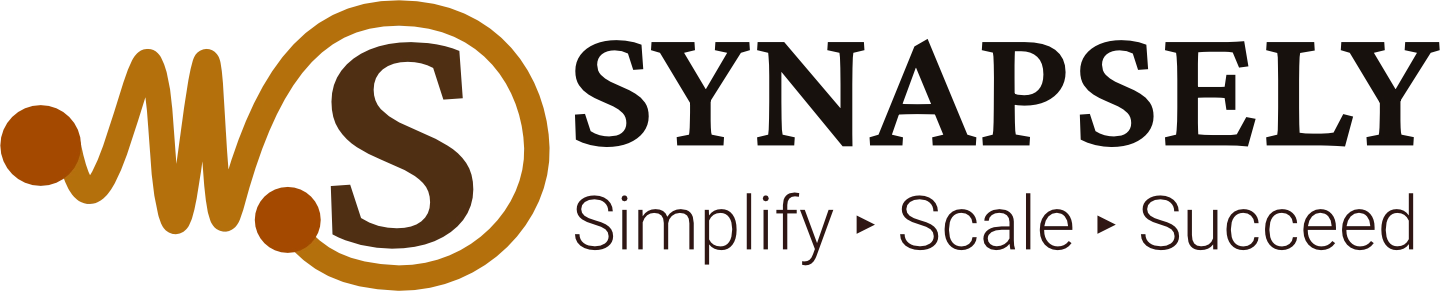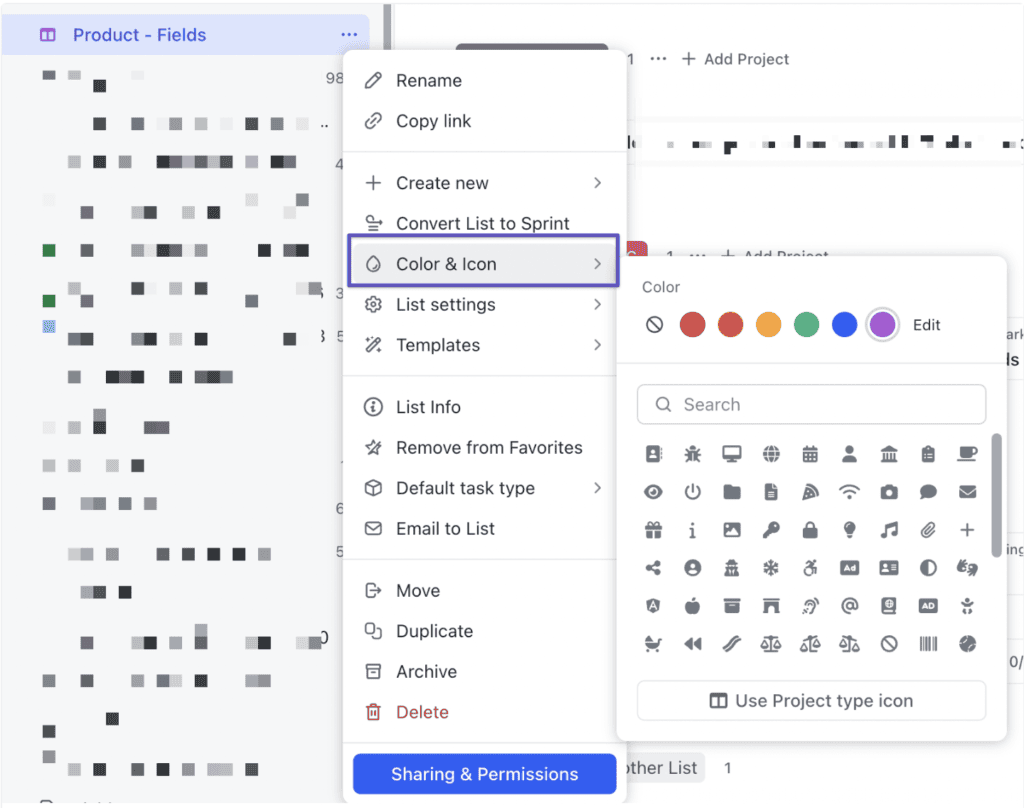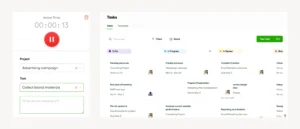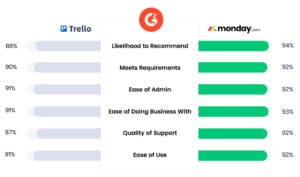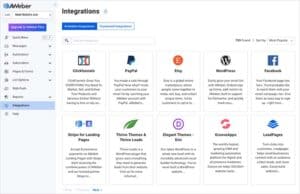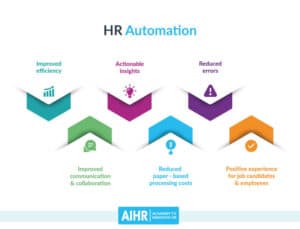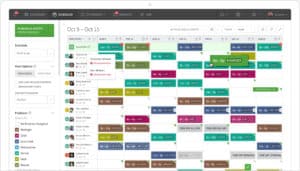Top ClickUp Features for Workflow Optimization
Optimize your team’s productivity by exploring essential ClickUp features for efficient workflow management, task automation, and streamlined communication.
Introduction
Workflow optimization is crucial for maintaining high productivity and streamlined processes within any team. ClickUp, with its robust set of features, stands out as a versatile tool that helps teams automate, organize, and collaborate effectively. This article highlights ClickUp’s key features that enhance workflow management and offers insights into how each can improve productivity and minimize bottlenecks.
Key ClickUp Features for Optimizing Workflows
1. Customizable Task Statuses
- ClickUp allows you to create custom task statuses that align with specific project needs, making it easy for teams to visualize their progress at each stage.
- Custom statuses, such as “In Review,” “Awaiting Approval,” or “Blocked,” provide more detailed insights than the standard “To Do,” “In Progress,” and “Done.”
2. Automations for Repetitive Tasks
- ClickUp’s Automation feature allows you to automate repetitive tasks, reducing manual efforts and minimizing errors. Set triggers and actions based on conditions, like moving tasks to a new status when they’re completed.
- Automations can be applied across tasks and lists, improving efficiency by reducing administrative workload and freeing up time for higher-priority tasks.
3. Multiple View Options
- ClickUp offers various views, including List, Board, Calendar, and Gantt, which cater to different aspects of project management.
- For complex workflows, the Gantt view provides a timeline perspective, allowing you to track deadlines and dependencies easily. The Board view, on the other hand, supports visual task organization for teams that prefer the Kanban style.
4. Custom Fields for Advanced Task Details
- Custom Fields allow you to add more information to tasks, such as priority, cost, or estimated time, which is particularly useful for tracking and reporting.
- By leveraging Custom Fields, teams can maintain a comprehensive overview of each task’s attributes, helping managers make informed decisions.
5. Time Tracking and Estimations
- ClickUp’s built-in time tracking enables team members to log hours spent on tasks, helping managers track productivity and project pacing.
- Time estimations allow managers to set expectations for how long tasks should take, aiding in workload distribution and time management.
6. Dependencies and Task Relationships
- Managing dependencies is essential for ensuring tasks are completed in the right sequence. ClickUp’s Dependency feature allows you to mark tasks as “Waiting On” or “Blocking,” preventing roadblocks.
- Task relationships help teams understand connections across tasks, improving collaboration and ensuring key dependencies aren’t missed.
7. Goal Setting and Tracking
- ClickUp’s Goals feature helps teams align on long-term objectives and break them down into achievable targets. This feature is ideal for tracking progress on larger projects and setting quantifiable outcomes.
- Goal Tracking enables real-time updates, letting team members monitor progress and make adjustments as needed.
8. Inbox and Reminders
- ClickUp’s Inbox consolidates tasks, comments, and updates, ensuring that team members have a single view of their daily priorities.
- Reminders can be set for any task or meeting, helping users stay on top of deadlines and minimizing the chance of missed tasks.
9. Dashboards for Data Insights
- ClickUp’s Dashboards allow managers to view real-time data on project progress, team performance, and task completion.
- Customizable widgets in the Dashboard enable teams to track metrics like workload, time spent, and goal completion, facilitating data-driven decision-making.
Benefits of Workflow Optimization in ClickUp
- Improved Collaboration: Features like Custom Fields, dependencies, and comments streamline collaboration and keep everyone aligned.
- Increased Efficiency: Automations reduce repetitive tasks, and multiple views make it easier to visualize project progress.
- Data-Driven Decisions: Dashboards and time tracking offer insights that help managers optimize team performance and workload balance.
Best Practices for Workflow Optimization with ClickUp
- Use Templates: Create task or project templates for recurring workflows to save time and maintain consistency.
- Automate Routine Actions: Set up Automations for frequently performed actions, such as assigning tasks or changing statuses.
- Leverage Custom Fields: Customize tasks with fields relevant to your project, helping teams manage specific needs and reporting.
Conclusion
ClickUp’s extensive feature set makes it an ideal tool for teams looking to streamline workflows and maximize productivity. From customizable views to powerful automation capabilities, ClickUp provides everything you need to keep your projects on track. By leveraging these features, teams can reduce repetitive tasks, improve collaboration, and maintain a data-driven approach to project management.
FAQs
What is the purpose of Custom Fields in ClickUp?
Custom Fields add extra information to tasks, making it easier to track specific data relevant to a project, such as budget, priority, or estimated time.
Can ClickUp handle dependencies between tasks?
Yes, ClickUp allows you to set dependencies between tasks, helping ensure they are completed in the correct order.
Does ClickUp offer automation for workflows?
Yes, ClickUp includes Automations that allow users to automate repetitive tasks, such as moving tasks based on triggers like status changes.
How does time tracking work in ClickUp?
ClickUp’s time tracking feature enables users to log hours spent on tasks, which managers can review to monitor productivity and project pacing.
What are ClickUp’s Goals used for?
Goals in ClickUp help teams set, track, and achieve larger objectives by breaking them into measurable targets.
Top Tools to Simplify and Scale Your Business
- ClickUp: A comprehensive project management tool with automation, custom fields, and time tracking, perfect for workflow optimization.
- Asana: Known for its user-friendly interface and collaborative features, Asana is excellent for tracking task progress and team productivity.
- Monday.com: This platform offers a range of project views, customizations, and integrations to improve project transparency and workflow efficiency.
- Wrike: Focused on enterprise project management, Wrike’s task management and reporting tools are ideal for complex workflows.
- Trello: Best for simpler workflows, Trello’s card-based organization system is highly intuitive and flexible for various project needs.
Keywords: ClickUp features, workflow optimization, task management, project management tools, team collaboration, ClickUp time tracking, task dependencies