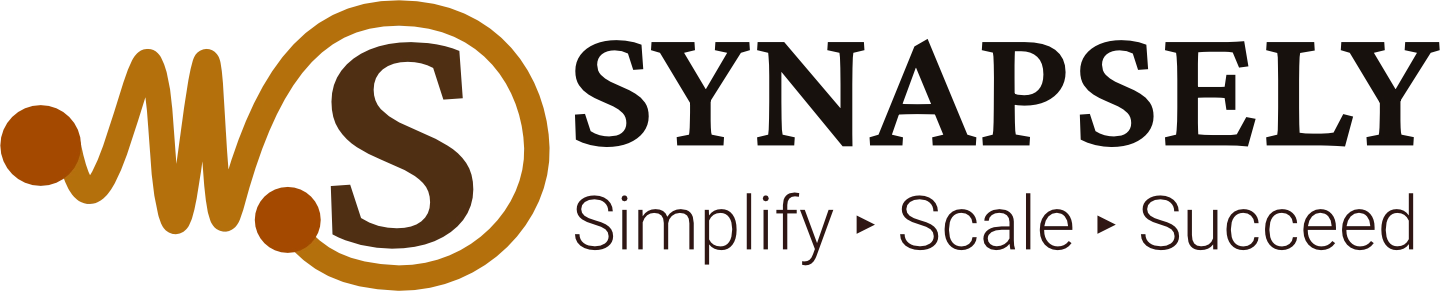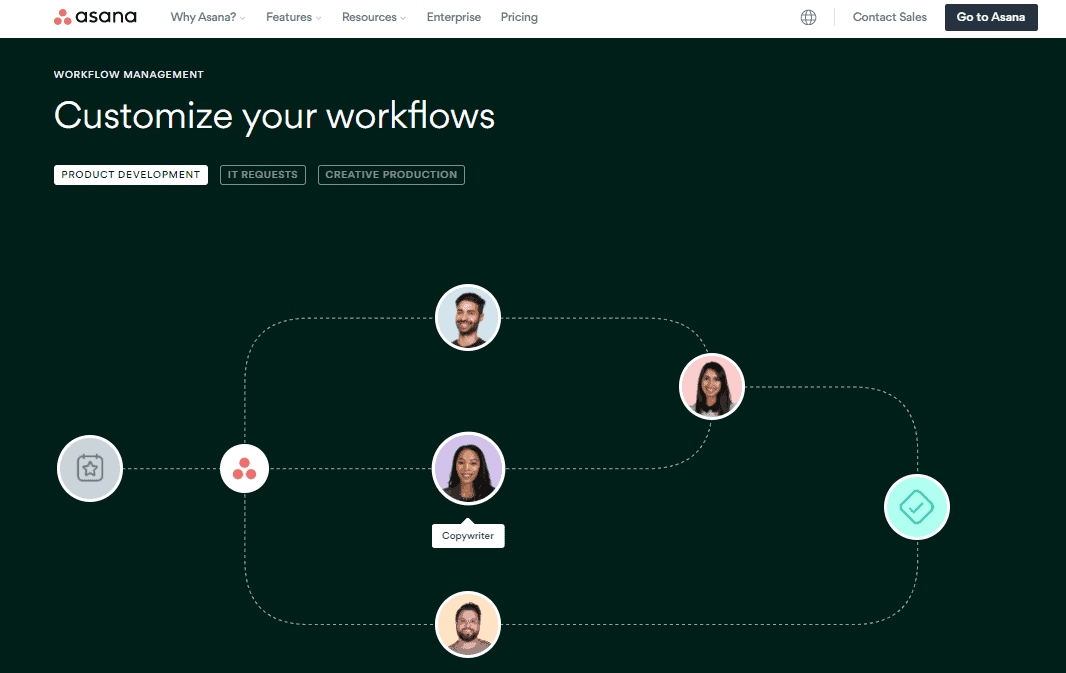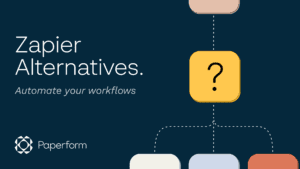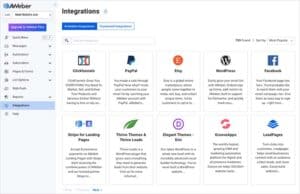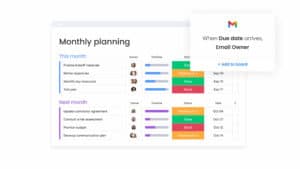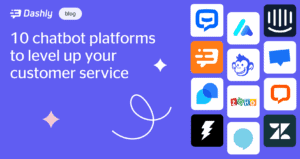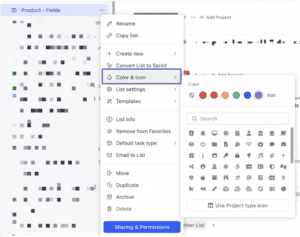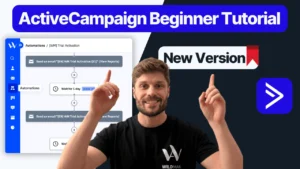Asana Workflow Automation: A Guide to Boosting Efficiency
Unlock Asana’s automation features to streamline repetitive tasks and increase team productivity with minimal effort.
Introduction
Managing a project often involves repeating steps that can drain time and energy. Asana’s workflow automation tools offer an efficient solution by automating repetitive tasks, organizing processes, and ensuring consistent task flows. This guide explores how Asana’s automation features can save time, reduce errors, and keep your projects running smoothly.
Why Workflow Automation Matters
Save Time on Repetitive Tasks
Automation in Asana can handle recurring actions, such as assigning tasks and setting due dates, freeing up team members to focus on high-impact work.
- Reduce Manual Effort: Automate assignment and deadline settings to minimize repetitive actions.
- Improved Consistency: Automated tasks maintain project standards without relying on manual input.
Minimize Errors and Missed Steps
Automation ensures that each step of a project is completed in the right order, minimizing human error and keeping everything on track.
- Error Reduction: Automated workflows reduce the risk of oversight.
- Improved Accountability: Assignments and deadlines are managed automatically, ensuring tasks aren’t missed.
Key Asana Automation Features
Rules for Task Automation
Asana’s Rules allow users to set custom triggers and actions, streamlining tasks based on specific criteria.
- Custom Triggers: Use triggers like task completion, priority changes, or deadlines to initiate automated actions.
- Preset Actions: Automatically reassign tasks, adjust due dates, or mark stages as complete.
Recurring Tasks
Automate the scheduling of tasks that need to happen on a daily, weekly, or monthly basis.
- Consistent Scheduling: Recurring tasks appear at set intervals without manual setup.
- Time Savings: Streamline repetitive tasks, such as status updates or report submissions.
Workflow Builder
The Workflow Builder helps map out automated workflows for complex projects that require multiple stages or team members.
- Visual Mapping: Organize multi-step projects visually and set up task dependencies.
- Dynamic Automation: Use branching conditions and automated paths for complex workflows.
How to Set Up Automation Rules in Asana
Choose a Trigger Event
Select a trigger that will prompt the automation, such as task completion or status change.
- Identify Repetitive Actions: Find tasks that could benefit from automation.
- Set Triggers: Choose conditions like due date changes, task assignments, or project completions.
Select the Action
Choose an action for Asana to execute once the trigger is activated.
- Auto-Assign: Automatically assign tasks to specific team members based on rules.
- Adjust Deadlines: Set rules to automatically push deadlines as tasks progress.
Activate and Test the Rule
Turn on the rule and test it with sample data to ensure it works as expected.
- Run a Test: Make sure the rule functions correctly with various triggers.
- Refine Conditions: Adjust rules based on team feedback to improve effectiveness.
Practical Examples of Workflow Automation in Asana
Automate Task Assignments Based on Project Stages
In multi-stage projects, set up rules to automatically reassign tasks as they move through each phase.
- Team Handoffs: As tasks progress, automatically assign them to the next responsible team.
- Automated Notifications: Notify team members when tasks enter a new stage.
Recurring Weekly Status Updates
Automate the creation of weekly updates for ongoing projects, ensuring regular communication.
- Schedule Updates: Automatically set tasks for weekly progress updates.
- Keep Stakeholders Informed: Ensure updates are completed on time without manual reminders.
Follow-up Reminders
Use automation to set follow-up tasks for completed actions, such as client meetings or project submissions.
- Automatic Follow-ups: Set rules to create follow-up tasks after specific actions.
- Improved Client Management: Ensure no client task is left incomplete with automated reminders.
Integrating Asana with Other Tools for Automation
Zapier Integration
Zapier connects Asana to over a thousand apps, extending its automation capabilities for CRM, email, and more.
- Email Notifications: Automate notifications and task reminders via Gmail.
- CRM Updates: Automatically update Asana tasks based on CRM changes (e.g., HubSpot or Salesforce).
Slack Integration
Integrate Asana with Slack to streamline communication and keep teams aligned.
- Automated Alerts: Post task updates directly in relevant Slack channels.
- Simplified Team Coordination: Keep project discussions and notifications in one place.
Google Calendar Integration
Sync Asana with Google Calendar to automate scheduling and keep your team aware of deadlines.
- Automatic Scheduling: Add tasks to team calendars without manual entry.
- Deadline Reminders: Ensure no deadlines are missed with calendar alerts.
Common Automation Pitfalls and How to Avoid Them
Over-Automating Tasks
While automation is powerful, automating too many processes can complicate workflows and reduce flexibility.
- Limit Automation to Key Processes: Focus on automating only essential, repetitive tasks.
- Maintain Flexibility: Use manual tasks for processes that require human judgment or customization.
Forgetting to Review and Update Rules
As projects evolve, automated rules may need adjustments to remain relevant and effective.
- Regular Rule Audits: Review automated rules regularly to ensure they’re up-to-date.
- Adjust for Team Feedback: Modify automation rules based on team input to improve efficiency.
FAQs
Can I customize automation rules in Asana?
Yes, Asana allows full customization of automation rules, including triggers, actions, and conditions, to fit your project needs.
Is workflow automation available on Asana’s free plan?
Asana offers limited automation on the free plan, but advanced rules and custom workflows are available on premium plans.
How can automation improve team productivity in Asana?
Automation reduces repetitive tasks, minimizes errors, and keeps projects moving smoothly, improving overall team productivity.
What types of tasks should I automate?
Automate repetitive tasks that require minimal human judgment, such as status updates, follow-ups, and recurring assignments.
Does Asana offer built-in integrations for automation?
Yes, Asana offers built-in integrations with tools like Slack, Google Calendar, and Zapier to extend automation capabilities.
Top Tools to Simplify and Scale Your Business
- Vendasta: Track leads and manage client projects with automated CRM tools.
- Drip: Automate email marketing workflows and manage campaigns alongside Asana tasks.
- Katana Cloud Inventory: Perfect for tracking manufacturing tasks in sync with Asana’s automation.
- BugHerd: Manage web development tasks efficiently with automated feedback collection.
- Zapier: Connects Asana with over a thousand apps, expanding its automation possibilities.
Keywords: Asana automation, workflow automation, task management, productivity, project management tools, recurring tasks, Asana integrations, team collaboration
Category & Subcategories: Automation: Workflow Tools, Process Optimization