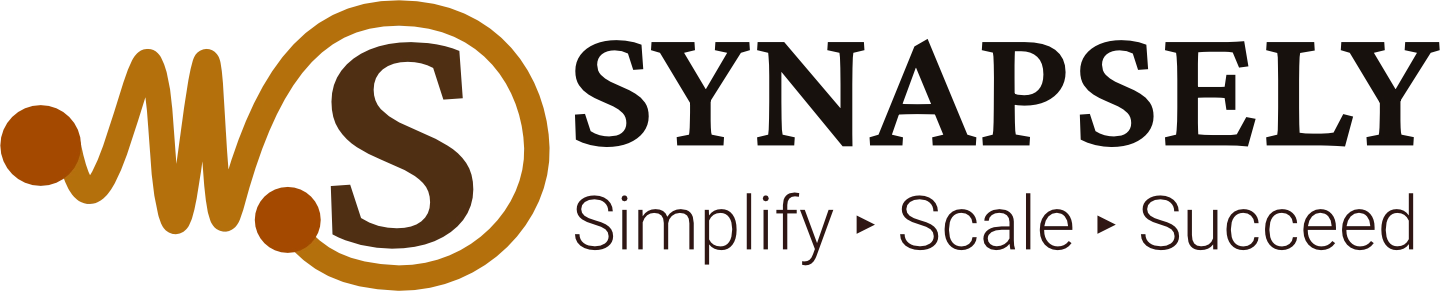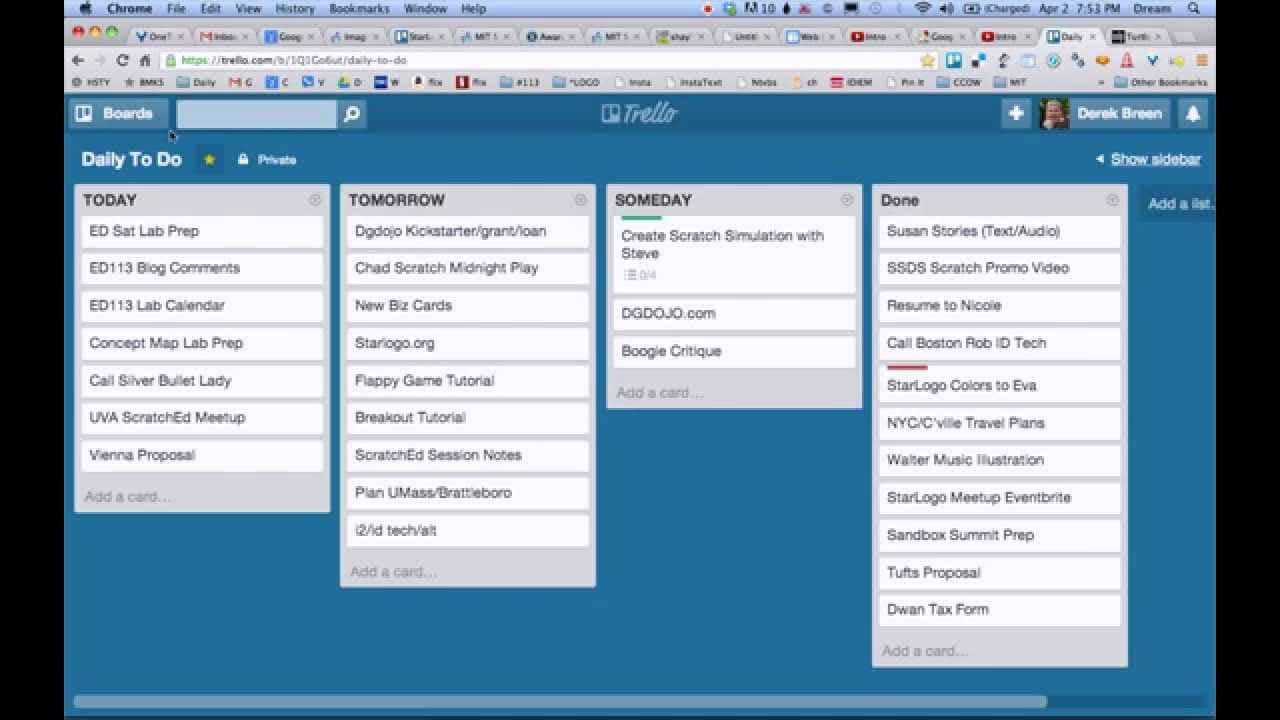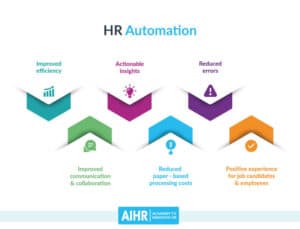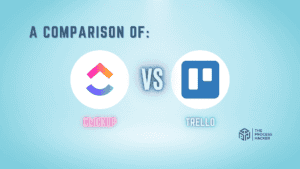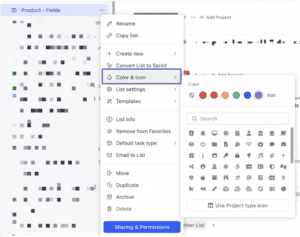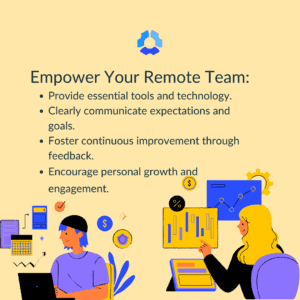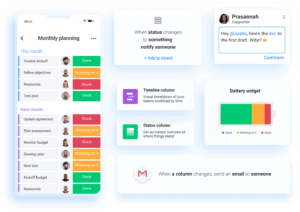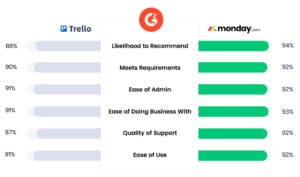A Beginner’s Guide to Trello for Project Management
Are you looking for an effective tool to streamline your project management processes? Trello might be the answer. This article will introduce you to the fundamentals of using Trello for project management, highlighting its features, benefits, and best practices to enhance your team’s collaboration.
Introductory Statement
Unlock the potential of Trello for efficient project management with this comprehensive beginner’s guide.
Introduction
In the fast-paced world of project management, finding a tool that enhances collaboration and organization is essential. Trello offers a user-friendly, visual approach to managing tasks and projects, making it a popular choice for teams of all sizes. Whether you’re a freelancer managing multiple clients or part of a large team working on complex projects, understanding how to effectively use Trello can significantly improve your workflow.
Getting Started with Trello
1. What is Trello?
Trello is a web-based project management tool that utilizes boards, lists, and cards to help users organize tasks. Its visual interface allows teams to track projects at a glance, making it easier to see progress and allocate resources effectively.
2. Creating Your First Board
To get started, create your first board:
- Sign Up: Go to Trello’s website and create an account.
- Create a New Board: Click on the “Create new board” option and name it according to your project.
- Choose a Background: Customize your board with a background image or color to make it visually appealing.
3. Understanding Lists and Cards
- Lists: Organize your project into different stages or categories. For example, you can create lists for “To Do,” “In Progress,” and “Done.”
- Cards: Each task or item is represented as a card. You can add details, due dates, attachments, and checklists to cards, providing a comprehensive overview of the task.
Key Features of Trello
1. Collaboration Tools
Trello enhances collaboration with features that allow team members to:
- Comment on Cards: Team members can discuss tasks directly on the card, ensuring all communication is centralized.
- Assign Members: Easily assign tasks to specific team members, keeping everyone accountable.
2. Due Dates and Notifications
Set due dates for tasks and receive notifications to ensure deadlines are met. Trello also allows you to integrate with calendar applications for better scheduling.
3. Integrations with Other Tools
Trello integrates with various tools like Slack, Google Drive, and Zapier, allowing you to enhance its functionality. You can automate tasks or streamline communication using these integrations.
Best Practices for Using Trello
1. Keep Boards Organized
- Limit the Number of Lists: Too many lists can create confusion. Aim for a balance that effectively represents your workflow without being overwhelming.
- Use Labels: Color-code your cards with labels for quick identification of categories, priorities, or project stages.
2. Regularly Review and Update
Schedule regular reviews of your boards to ensure everything is up-to-date. Encourage team members to update their cards to reflect current progress and any changes in priority.
3. Utilize Power-Ups
Trello offers Power-Ups that provide additional features to enhance your boards. Consider adding:
- Calendar Power-Up: View tasks in a calendar format for better planning.
- Custom Fields: Add specific fields to cards for tracking unique information related to your projects.
Conclusion
Trello is a powerful project management tool that can transform the way you and your team work. By utilizing its features effectively and adhering to best practices, you can enhance collaboration, streamline processes, and ensure that projects are completed on time.
FAQs
1. What is Trello best used for?
Trello is best used for managing tasks, projects, and workflows across various industries, providing a visual way to organize work.
2. Is Trello free to use?
Yes, Trello offers a free version with basic features, along with paid plans that provide advanced functionalities.
3. Can I use Trello for personal projects?
Absolutely! Trello is versatile and can be used for personal projects, to-do lists, or any task management needs.
4. What are Power-Ups in Trello?
Power-Ups are additional features that enhance your Trello boards, such as calendar views, integration with other tools, and custom fields.
5. How do I invite team members to my Trello board?
You can invite team members by clicking on the “Invite” button on your board and entering their email addresses.
Top Tools to Simplify and Scale Your Business
- Trello: A visual project management tool that helps teams organize tasks and projects efficiently with boards, lists, and cards.
- Asana: A task management tool that allows teams to track work and manage projects seamlessly.
- Slack: A communication platform that integrates with Trello, facilitating real-time discussions around tasks.
- Zapier: An automation tool that connects Trello with various apps to streamline workflows.
- Google Drive: A cloud storage service that integrates with Trello for easy access to documents and files.
Keywords: Trello, project management, task management, collaboration tools, productivity, project organization